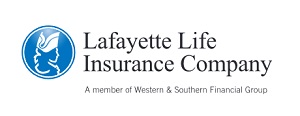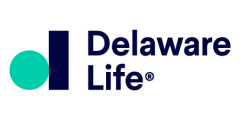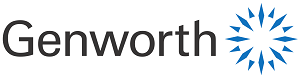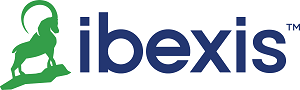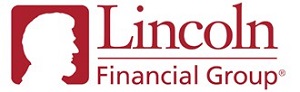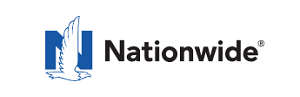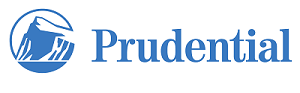Have An Account With Us?
For your convenience, below we have collected a list of links to many of our main business partners and carriers. You may click the links below to log in and access the tools available to you through each applicable portal that you have an account with.
Instructions for logging in and/or setting up your account for first-time login access appear below each link.
Don't see your account here? Can't find something? Having trouble logging in? Contact us and let us know how we can help.
(Please note that by clicking the links below, you will be leaving our website and will be directed to a third-party site. We have no control over these external sites, and they are subject to change without notice.)
Insurance Companies:
Foresters Insurance Company – Client Login
Instructions:
- Click the link above to open the website in a new window.
- Enter your username and password and click the “Log In” button.
- Click the orange button that says “Certificate Details” below the menu on the right.
- Enter the last 4 digits of your Social Security Number and click “Submit.”
First time logging in? Click the “Register Now” link at the bottom of the "New to MyForesters?" box, then follow the prompts to set up your username and password. You will need your Foresters Certificate (policy) Number to create your account. Once logged in to your new account, follow steps 3 and 4 above to access your policy information.
Lafayette Life Insurance Company – Client Login
Instructions:
- Click the link above to open the website in a new window.
- Click the "Log In" link in the top menu bar.
- Under Policyholder section, click the Access Policyholder Portal button.
- Enter your user name and password. (If you have forgotten the password or user name, click on “forgot password” or “forgot username”.)
First time logging in? Click the “Register” link under the Policyholders Login form in step 4, then fill out the New User Registration form to proceed.
Mass Mutual Insurance Company – Client Login
Instructions:
- Click the link above to open the website in a new window.
- Click the “Login” button in the top right corner.
- Select the "Mass Mutual Dashboard" option.
- Enter your user name and password to log in.
First time logging in? Follow the first 3 steps above, then click the “Sign Up” link below the login box in Step 4 to set up a new user account.
Security Mutual Insurance Company – Client Login
Instructions:
- Click the link above to open the website in a new window.
- Click the “Policy Holder Login” box.
- Click “My Policy Information”
- Choose “Sign On” and enter your username and password.
First time logging in? Follow the instructions above, but choose “Register” instead of “Sign On” in Step 4.
Annuities
AIG/American General – Client Login
Instructions:
- Click the link above to open the MyAIG website in a new window.
- Enter your email address and click the "Next" button, then enter your password to log in.
First time logging in? Follow step 1, then click the “Sign Up” link at the bottom of the login box where it says "Don't have an account?" and follow the instructions.
Instructions:
- Click the link above to open the website in a new window.
- Enter your username and password in the boxes on the right, and click the “Login” button.
First time logging in? Click the “Register” button below the login boxes to set up your online account.
American Equity – Client Login
Instructions:
- Click the link above to open the website in a new window.
- Enter your Login ID and password and click the blue Login button.
First time logging in? On the login page, click the "Enroll Now" button in the blue box on the left under the "New User" section and follow the instructions.
Instructions:
- Click the link above to open the website in a new window.
- Enter your User ID and Password in the boxes to the right of the screen, and click the "Login to MyAthene" button. (User ID and password are case sensitive.)
First time logging in? On the login page, click the “Sign Up” link under the login box where it says "Need an account?"
Instructions:
- Click the link above to open the website in a new window.
- Make sure your annuity product appears in the list of products, then click the blue "Login" button.
- Enter your email and password and click "Sign In."
First time logging in? Follow Step 1, then click the “Create An Account” link under the login button.
Instructions:
- Click the link above to open the website in a new window.
- Enter your username and password in the login box to the right of the page and click the "Login" button.
First time logging in? Follow Step 1, then scroll down and click the “Register” button on the left side of the page and follow the instructions.
Instructions:
- Click the link above to open the website in a new window.
- Click the blue “Log In" button.
- Enter your Username and click Next
- Enter your password to log in.
First time logging in? Follow Step 1, then click the blue "Register Now" button. Under "User Type" choose "Customer," then fill out the rest of the form and click the "Register" button. (You will need your Policy ID handy to create your account.)
Lincoln Financial – Client Login
Instructions:
- Click the link above to open the website in a new window.
- Enter your username and password and click the Log In button.
First time logging in? Follow Step 1, then click the “Register Now” link at the bottom of the login box where it says "Don't have an online account?" and follow the instructions.
Instructions:
- Click the link above to open the website in a new window.
- Click the green “Log In" button at the top right of the page.
- In the "Personal Login" box, choose your account type.
- Enter your username and password and click the “Log in” button.
First time logging in? Follow steps 1 & 2, then click the “Sign Up for An Online Account” link under the login button.
Instructions:
- Click the link above to open the website in a new window.
- Enter your username and password and click the Login button.
First time logging in? Follow Step 1, then click the “Register” button at the bottom of the page where it says "Don't have an account?" and follow the instructions.
Instructions:
- Click the link above to open the website in a new window.
- Enter your username and password in the login box at the right of the screen, and click the yellow "Log In" button.
First time logging in? Follow Step 1, then click the "Register" button at the top right of the screen, OR click the "Register for a New Account" link at the bottom of the login box.
Investment/Other:
Charles Schwab Investment Platform – Client Login
Instructions:
- Click the link above to open the website in a new window.
- Enter your user ID and password in the boxes at the top of the page, and click the “Login” button.
First time logging in? Click the “First-time Users” link below the login box to set up your online account. If your account was transitioned from TD-Ameritrade, please click here and follow the instructions to complete the transition and set up your new account.